Mmmmmmm, Dogfood!!
Passkeyme.com supports Passkeys!
Well, it would be rude not to - you can now register a passkey for Passkeyme.com!
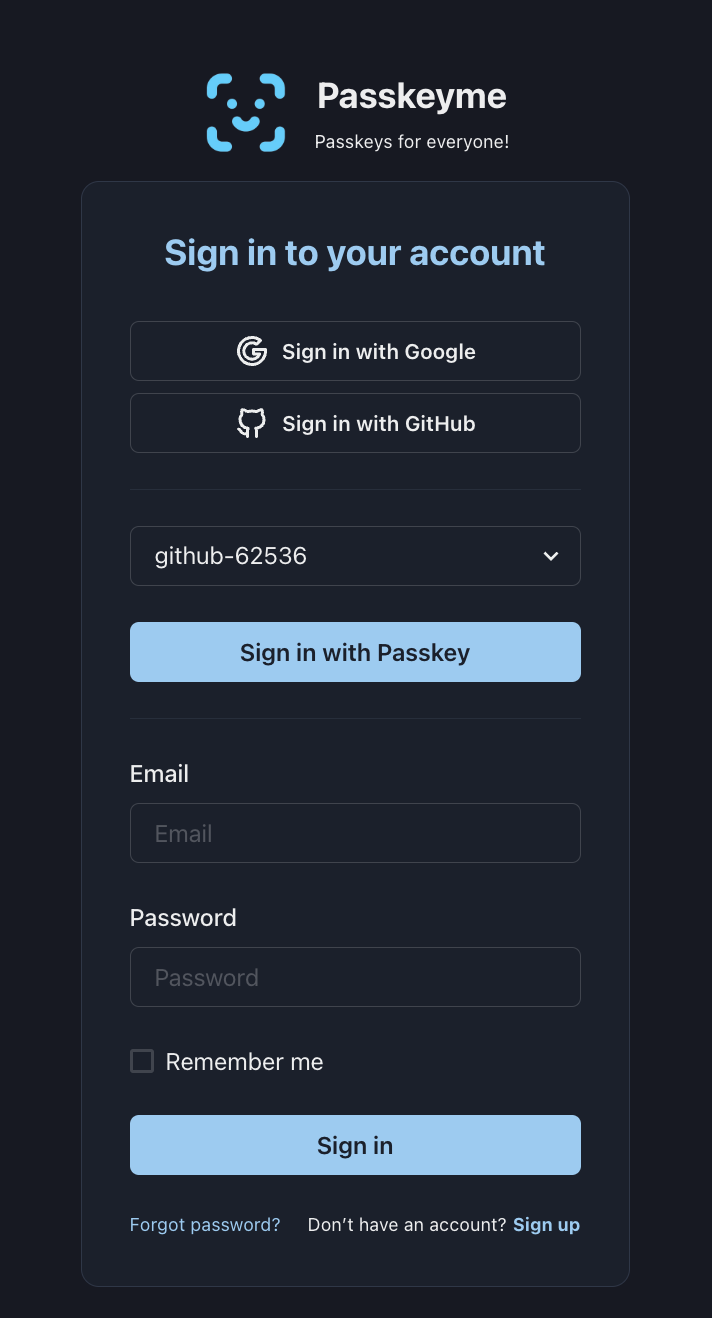
I do have to take a bow - it was pretty straightforward to set up. The basic flow is as follows:
- User logs in as Normal
- Go to the Upper RHS Passkey menu item
- Follows the prompts to register their passkey
- Log out
- Select their username from the dropdown on the login screen
- Click Sign in with Passkey
- Done!
Implementation
To implement, I went through the following steps:
- Install the passkeyme-web-sdk via
npm install passkeyme-web-sdk
- Then added a RegisterPasskey component to my React frontend:
import PasskeymeSDK from 'passkeyme-web-sdk';
const passkeymeSDK = new PasskeymeSDK();
...
let challengeResponse = await axiosClient.post(`/api/auth/register-passkey`, {
username: thisuser.username,
displayname: thisuser.name
});
const passkeyResponse = await passkeymeSDK.passkeyRegister(challengeResponse.data.challenge);
let completeResponse = await axiosClient.post(`/api/auth/register-passkey/complete`, {
username: thisuser.username,
credential: passkeyResponse.credential
});
- In the above, I added two new endpoints to my backend:
/auth/register-passkey
/auth/register-passkey/complete
These delegate to the passkeyme.com/webauthn/:appid/start_registration and complete_registration endpoints
- For Authentication, I added the following two endpoints to my backend:
/auth/authenticate-passkey
/auth/authenticate-passkey/complete
Which similarly delegate to the passkeyme.com/webauthn/:appid/start_authentication and complete_authentication endpoints
- Add the corresponding calls to my frontend login component:
let challengeResponse = await axiosClient.post(`/api/auth/authenticate-passkey`, {
username
});
const passkeyResponse = await passkeymeSDK.passkeyAuthenticate(challengeResponse.data.challenge);
let completeResponse = await axiosClient.post(`/api/auth/authenticate-passkey/complete`, {
username,
credential: passkeyResponse.credential
});
- Persist the array of usernames, and last used username in localStorage for convenience - you could also require the user to enter the username if that is more appropriate.
The Passkey form looks like (Its a React component using Chakra-UI):
{passkeyUser && (
<>
<Box mb="6">
<Select value={passkeyUser} onChange={(e) => setPasskeyUser(e.target.value)}>
{passkeymeUsers.map((user: string) => (
<option value={user} key={user}>{user}</option>
))}
</Select>
<Button mt="6" type="submit" width="full" colorScheme="brand" onClick={() => doPasskeyAuthenticate(passkeyUser)}>
{translate("pages.login.passkey.button", "Sign in with Passkey")}
</Button>
</Box>
<Divider></Divider>
</>
)}
Note it will only show the Passkey Box if there is a passkeyme username in localStorage, so if the user has not registered a Passkey, it won't be confusing.
Key Points
-
Note it supports multiple passkeys, you select the one you want to log in with from the dropdown. These are just maintained in the browser localStorage - its just the usernames, so its safe.
-
This actually does serve to showcase how you can implement passkeys with a simple workflow that yields an awesome user-experience! It demonstrates a best practice for implementing passkeys, i.e:
- Register the passkey from an Authenticated user inside your app - your backend proxy to start/finish_registration should require an authenticated session
- User then just needs to specify their username to log in subsequently
- You can persist the username(s) on the device for convenience for the user.
- Note also, the standard login serves as a Fallback. It is vital to always have a Fallback mechanism in case the user cannot access their Passkey - e.g. they have lost access to their iCloud, or lost the only device they use, etc.
More on the Fallback flow in future - this will be where I focus next, as it is important to get it right.
Conclusions
This was a simple, yet straightforward implementation using the Passkeyme passkeyme-web-sdk and API endpoints. It took a couple of hours to put together, yet it resulted in a quite elegant UX.
It does highlight that while Passkeys don't have to be complex to implement - your User eXperience is extremely important and needs careful attention - don't just shoehorn it in, spend time on the User Journey. Or if you can't - then follow the above blueprint!
So, what are you waiting for? You can add Passkeys to your app today!